

Creatify Team
January 6, 2024
SHARE



IN THIS ARTICLE
Ready to revolutionize your Amazon video marketing strategy? This tutorial will guide you through using Creatify's Editor tool, an AIGC Amazon ads powerhouse, to craft short marketing videos tailored e-commerce marketing. Learn the step-by-step process to customize and perfect your advertisement for maximum impact.
Here's the same tutorial but in video format, if you prefer to watching video.
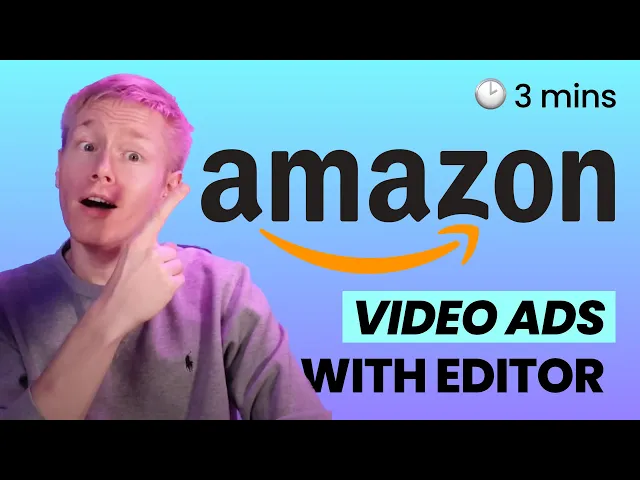
Let’s get started 👇🏻
Step 1: Open Creatify AI and paste your product URL. Let AI analyze the product listing, and grab all the data and media.

Step 2: Time for the script.
Creatify's AI examines your product listing and crafts multiple scripts, drawing from a vast collection of top-performing ad copies optimized for engagement.
Once you’re happy with the script - simply hit “Select” button, to proceed to the next step.

It’s totally optional but you can generate more scripts until you find the ideal fit to your liking.

Step 3: Pick a style from our library that matches your product on the preview screen. Creatify offers various visual templates that fit different situations and tones, telling your product's story in variety of ways.

You can easily change the avatar and voice by navigating to the top right corner. Play around with different voices, and when you find the one you like, click the check mark to update the video preview.

Step 4: As you dive into the Editor tool, remember that each tweak and adjustment is an opportunity to refine your Amazon ads, making them more engaging, and convert better.
Adjust your script and fine-tune caption design by choosing different fonts, styles, and positions. Then, click the “Re-generate voice and caption” button to view changes in the video preview.

Browse Creatify’s extensive voice library. Listen, compare, and handpick the voice that best suits your narrative. Hit “Re-generate voice and caption” once you find the perfect match for the story.

Explore a variety of avatars, compare their styles, and select the one that describes your brand's persona.

Choose, crop, rearrange, and replace media elements until you achieve the ideal visual outcome. For added customization, you also have the option to upload your own media.

Refine your ad's call-to-action (CTA) by adjusting the font, size, and color for better impact. Enhance brand consistency by uploading your logo.

Lastly, explore Creatify's music library to find the perfect track for your ad. Re-generate the preview to see how it works with the video's tone.

Step 5: Once you’re happy with the preview - it’s time to render the final video.
After you press "Render," check the breakdown of credit costs. Credits are used only when you render the video. Make sure to perform any edits before using credits to render the final output.

Rendering your final video is the last step before your ad joins the ranks of successful Amazon video marketing campaigns, ready to capture attention and drive sales.
If you want to learn how to quickly and easily make multiple ad variations and use less credits, please check out this guide on making multiple video ad variants.
Step 6: Wait a bit for render to complete, download, and share your video. Ta-daa! ✨

With Creatify, tapping into the potential of AIGC Amazon content has never been easier. You're now equipped to create engaging, effective Amazon ads that not only tell your product's story but also connect with your audience on a deeper level.
Ready to jump in? Start now for free.
Ready to revolutionize your Amazon video marketing strategy? This tutorial will guide you through using Creatify's Editor tool, an AIGC Amazon ads powerhouse, to craft short marketing videos tailored e-commerce marketing. Learn the step-by-step process to customize and perfect your advertisement for maximum impact.
Here's the same tutorial but in video format, if you prefer to watching video.
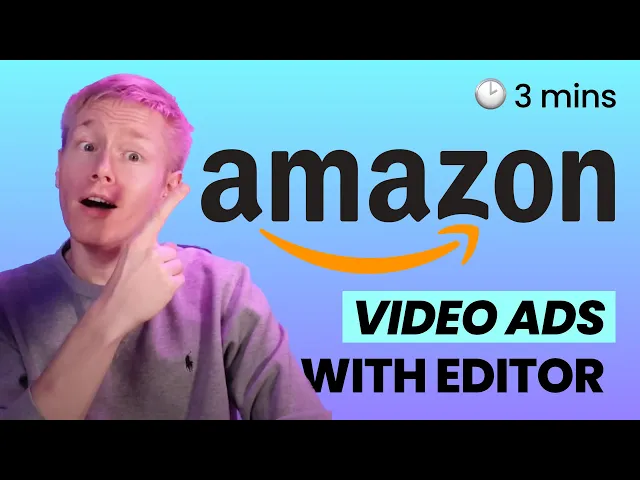
Let’s get started 👇🏻
Step 1: Open Creatify AI and paste your product URL. Let AI analyze the product listing, and grab all the data and media.

Step 2: Time for the script.
Creatify's AI examines your product listing and crafts multiple scripts, drawing from a vast collection of top-performing ad copies optimized for engagement.
Once you’re happy with the script - simply hit “Select” button, to proceed to the next step.

It’s totally optional but you can generate more scripts until you find the ideal fit to your liking.

Step 3: Pick a style from our library that matches your product on the preview screen. Creatify offers various visual templates that fit different situations and tones, telling your product's story in variety of ways.

You can easily change the avatar and voice by navigating to the top right corner. Play around with different voices, and when you find the one you like, click the check mark to update the video preview.

Step 4: As you dive into the Editor tool, remember that each tweak and adjustment is an opportunity to refine your Amazon ads, making them more engaging, and convert better.
Adjust your script and fine-tune caption design by choosing different fonts, styles, and positions. Then, click the “Re-generate voice and caption” button to view changes in the video preview.

Browse Creatify’s extensive voice library. Listen, compare, and handpick the voice that best suits your narrative. Hit “Re-generate voice and caption” once you find the perfect match for the story.

Explore a variety of avatars, compare their styles, and select the one that describes your brand's persona.

Choose, crop, rearrange, and replace media elements until you achieve the ideal visual outcome. For added customization, you also have the option to upload your own media.

Refine your ad's call-to-action (CTA) by adjusting the font, size, and color for better impact. Enhance brand consistency by uploading your logo.

Lastly, explore Creatify's music library to find the perfect track for your ad. Re-generate the preview to see how it works with the video's tone.

Step 5: Once you’re happy with the preview - it’s time to render the final video.
After you press "Render," check the breakdown of credit costs. Credits are used only when you render the video. Make sure to perform any edits before using credits to render the final output.

Rendering your final video is the last step before your ad joins the ranks of successful Amazon video marketing campaigns, ready to capture attention and drive sales.
If you want to learn how to quickly and easily make multiple ad variations and use less credits, please check out this guide on making multiple video ad variants.
Step 6: Wait a bit for render to complete, download, and share your video. Ta-daa! ✨

With Creatify, tapping into the potential of AIGC Amazon content has never been easier. You're now equipped to create engaging, effective Amazon ads that not only tell your product's story but also connect with your audience on a deeper level.
Ready to jump in? Start now for free.




Ready to turn your product into an engaging video?














