

クリエティファイチーム
2023年11月28日
シェア



この記事では
最新のブログへようこそ。ここでは、AIツールを使った短いビデオ広告の作成方法をご紹介します。このわかりやすいチュートリアルでは、製品URLを使用するところから、最終ビデオ広告の微調整とレンダリングまでを解説します。シンプルかつ効率的に設計されたこのガイドは、どのレベルのマーケティング担当者にも最適です。
このフォーマットがお好きな方は、ぜひ私たちの短いビデオチュートリアルをご覧ください。
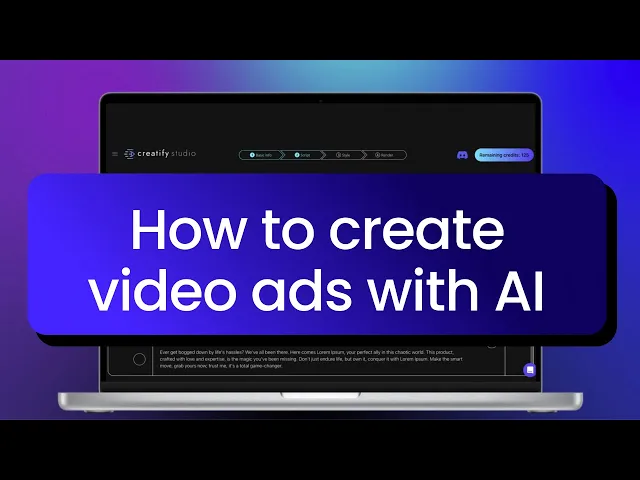
製品に完璧に合ったカスタムビデオを作成するための、6つの簡単なステップガイドに従ってください。👇🏻
ステップ1: 🔗 製品のURLを入力します。
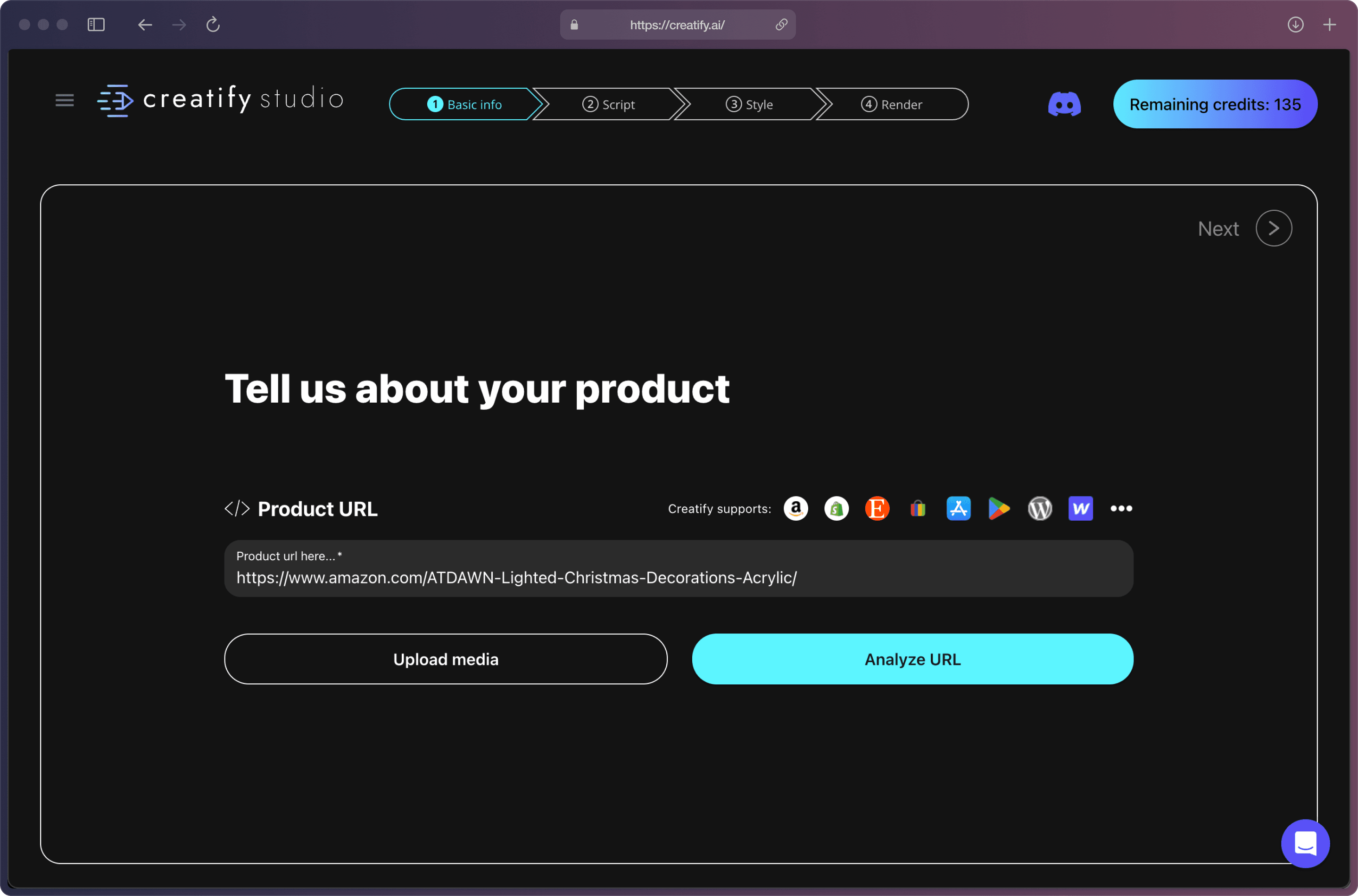
ステップ2: AIがこの画面で製品データをすべて取得しました。製品名と事前に書かれた説明を確認して、正確であることを確認してください。欠けているものがあれば修正したり追加してください。
追加のビジュアルアセット(動画や画像など)を手動でアップロードすることも可能ですが、これは完全にオプションです。
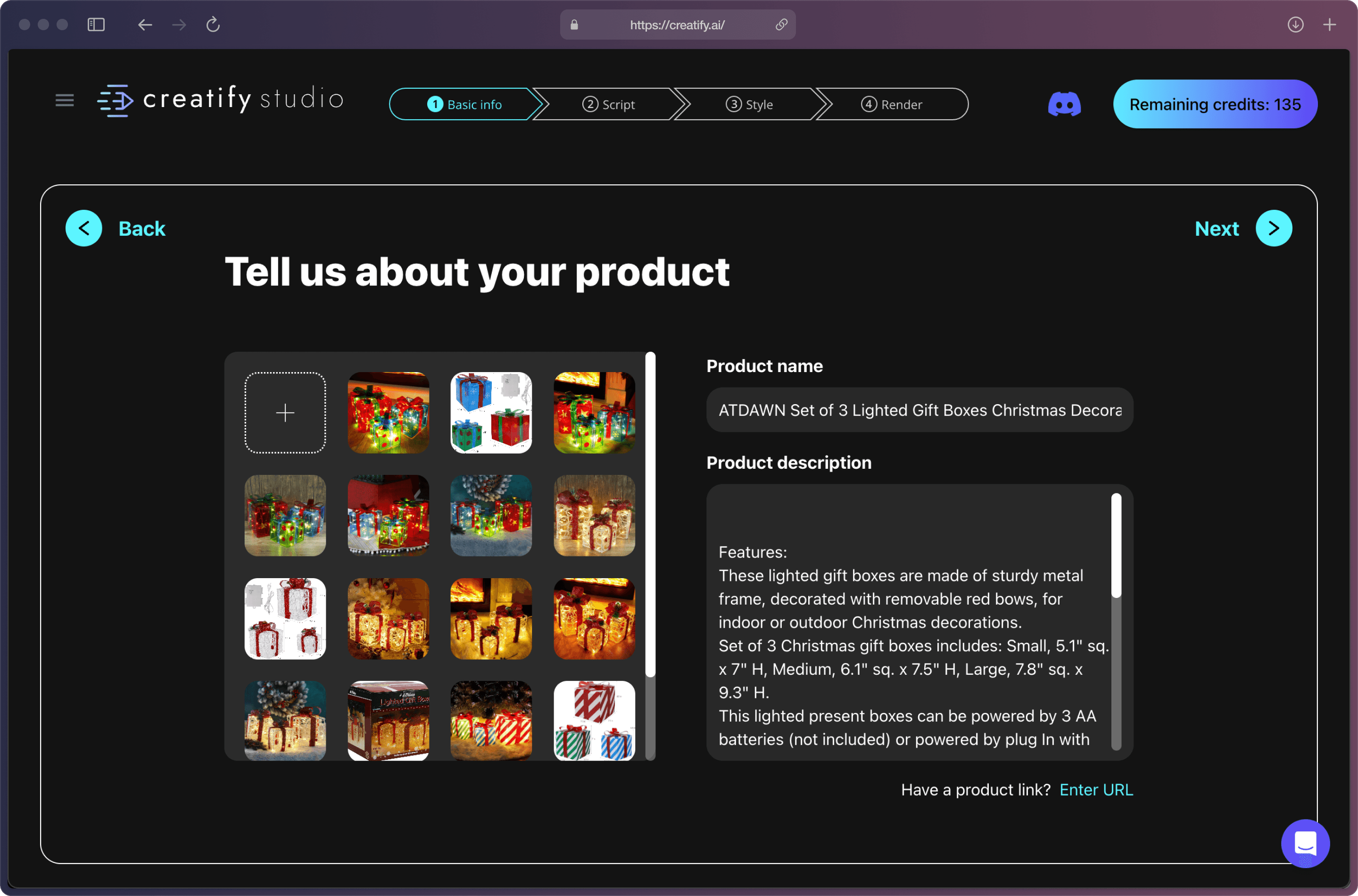
ステップ3: ビデオのアスペクト比、長さ、言語を選択します。現在、Creatifyは12か国語をサポートしています。
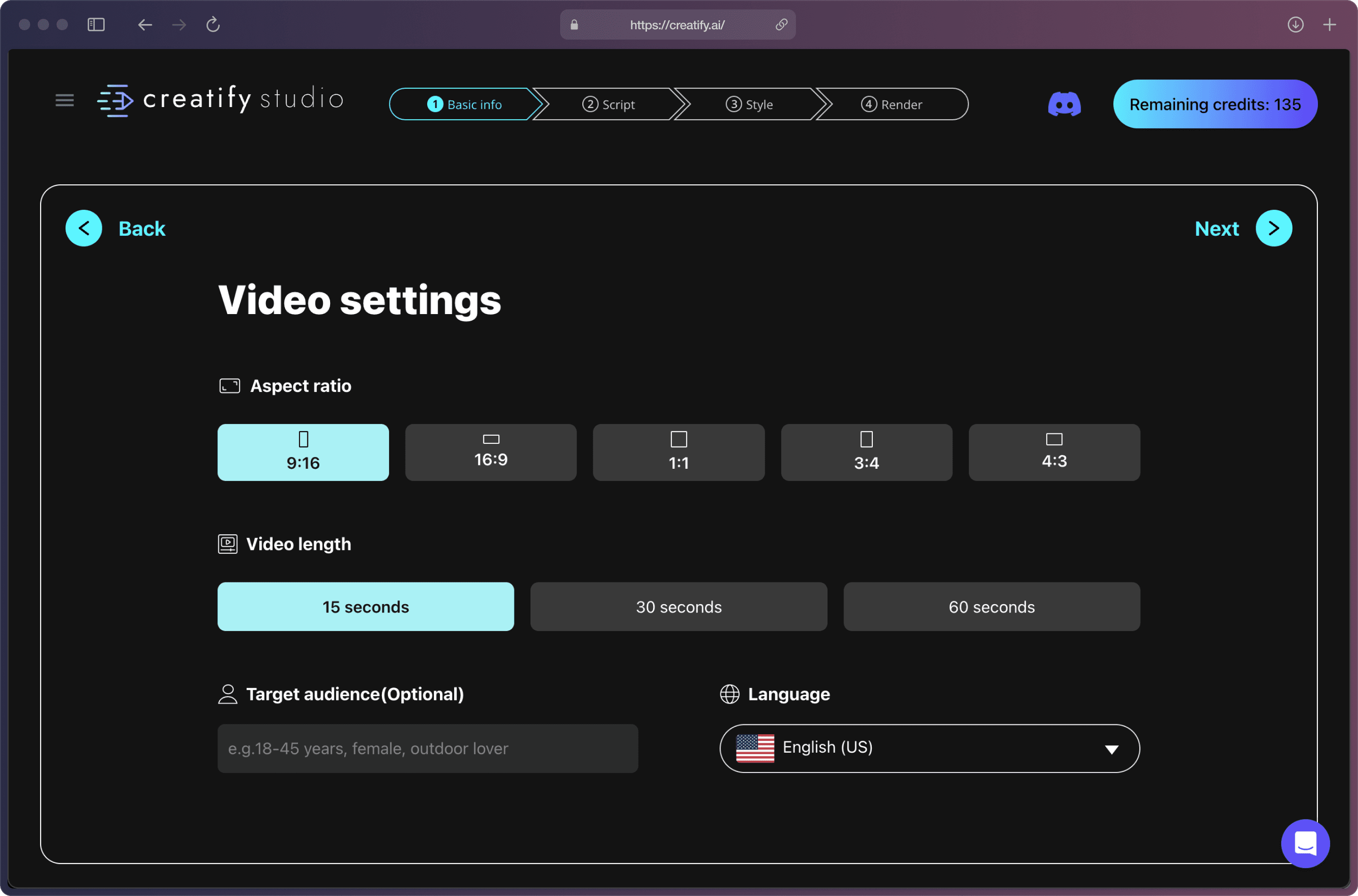
ステップ4: 製品に最適なスクリプトを選択し、必要に応じてテキストをカスタマイズしてください。さらに、AIにもっとスクリプトを生成させて、絶対にぴったりのものを見つけるまで続けることができます。
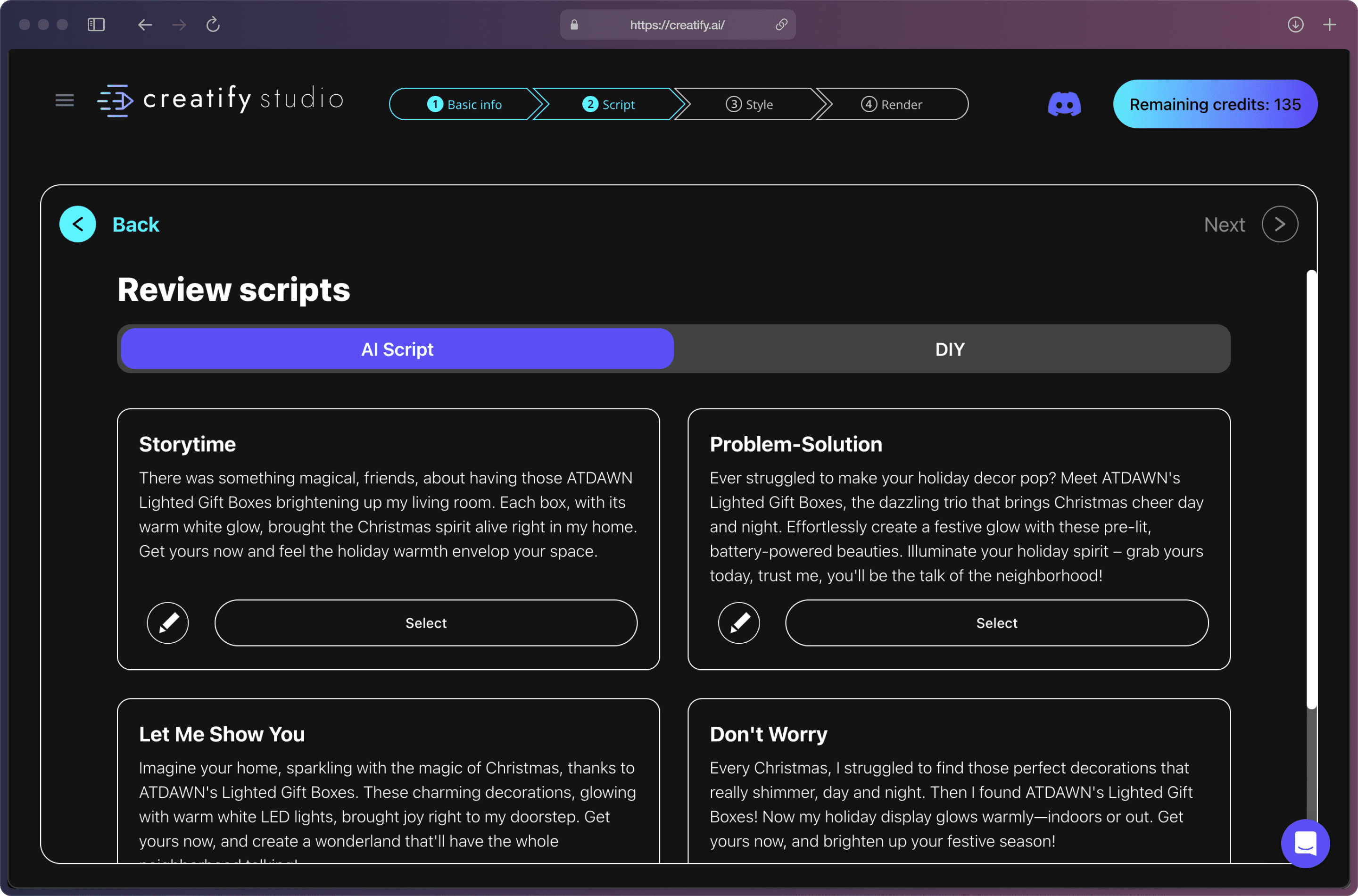
または「DIY」機能を使用して独自のスクリプトを挿入することも可能です。✍🏻
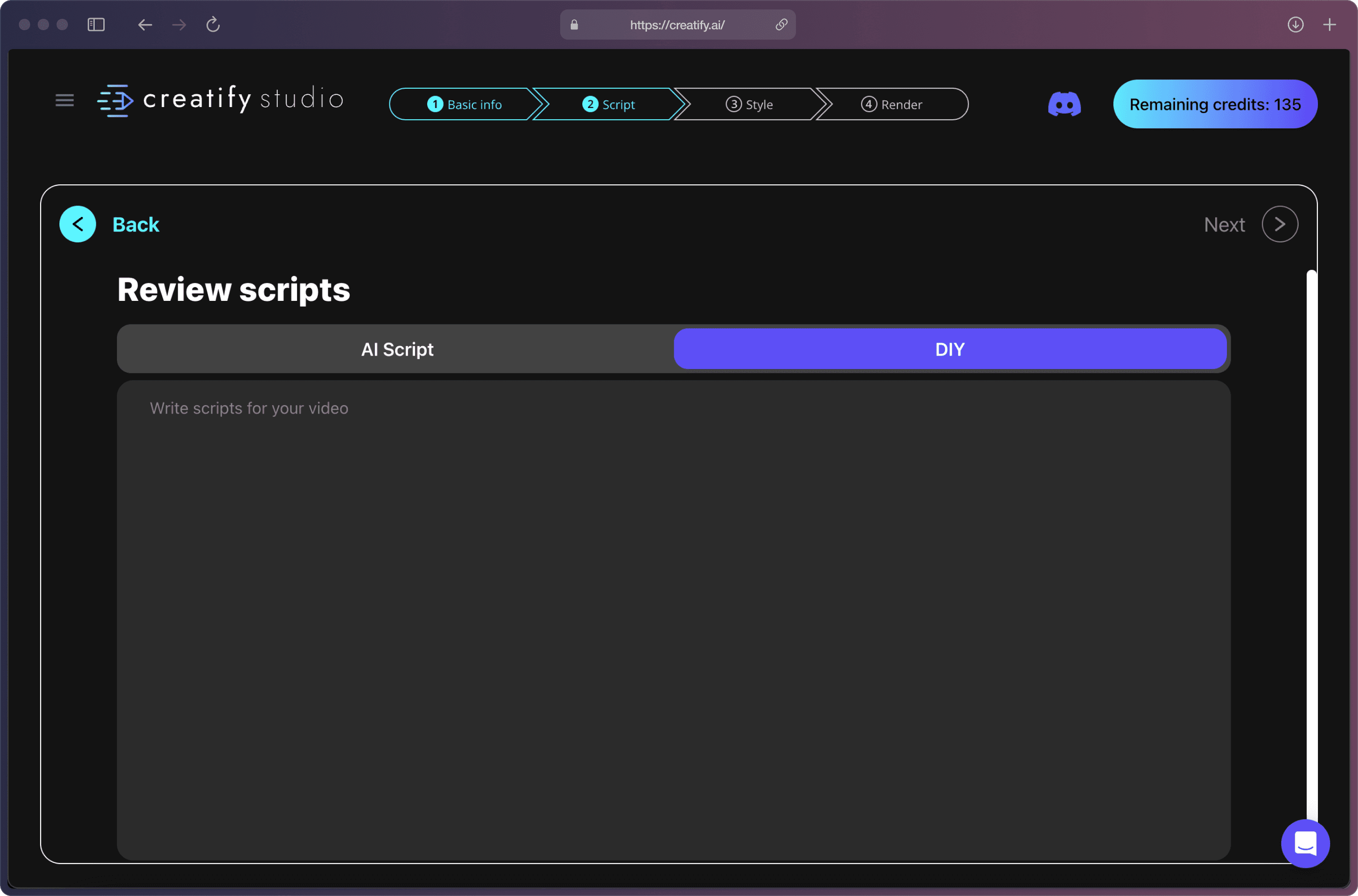
ステップ5: ブランドに合わせてスタイル、アバター、ボイスを選択します。🌟
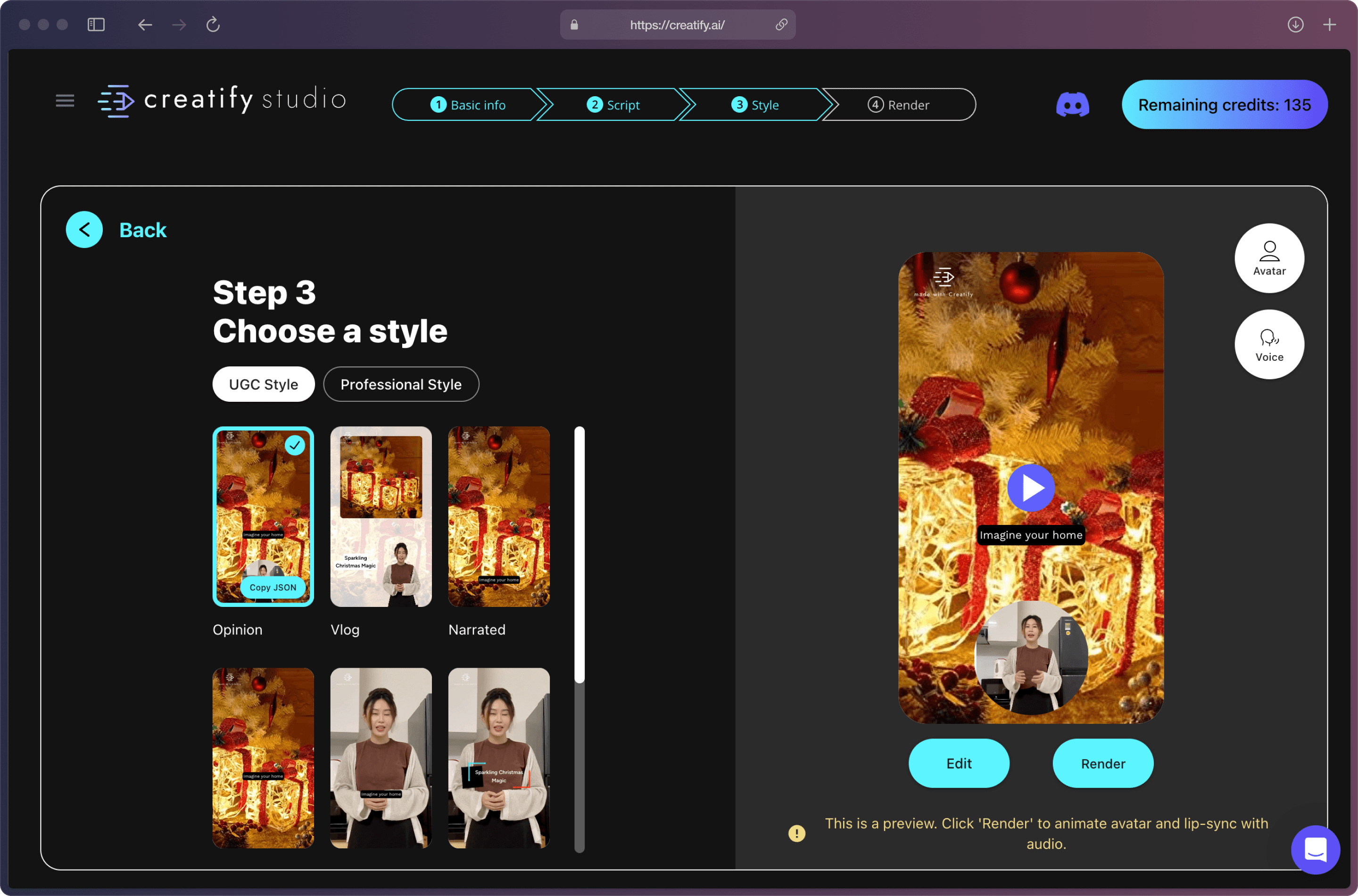
微調整を行いたい場合は、「エディター」機能を自由に使用できますが、これは完全にオプションです。
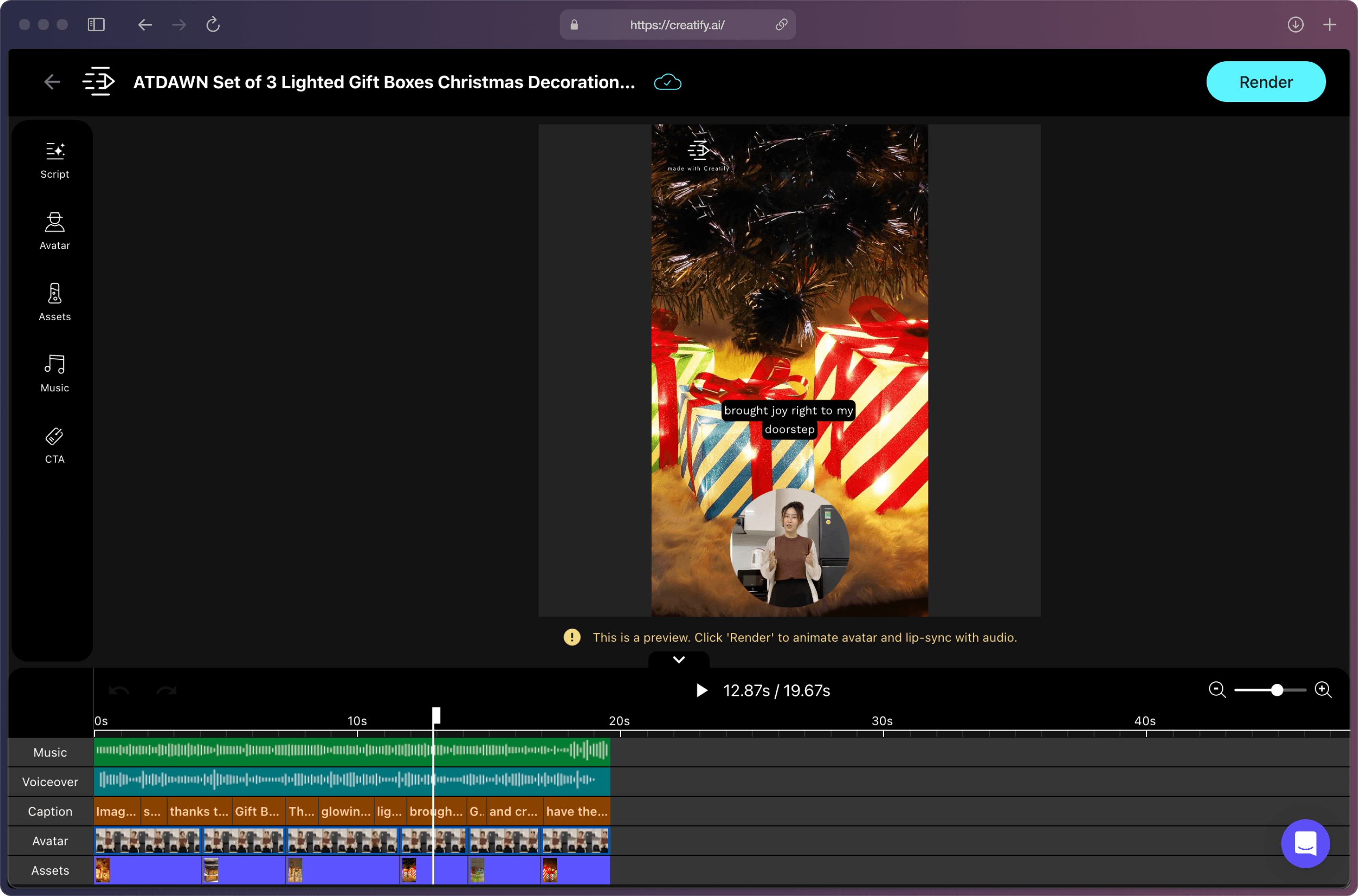
ステップ6: 広告プレビューで満足したら、「レンダー」を押すだけで完了です! 🎉
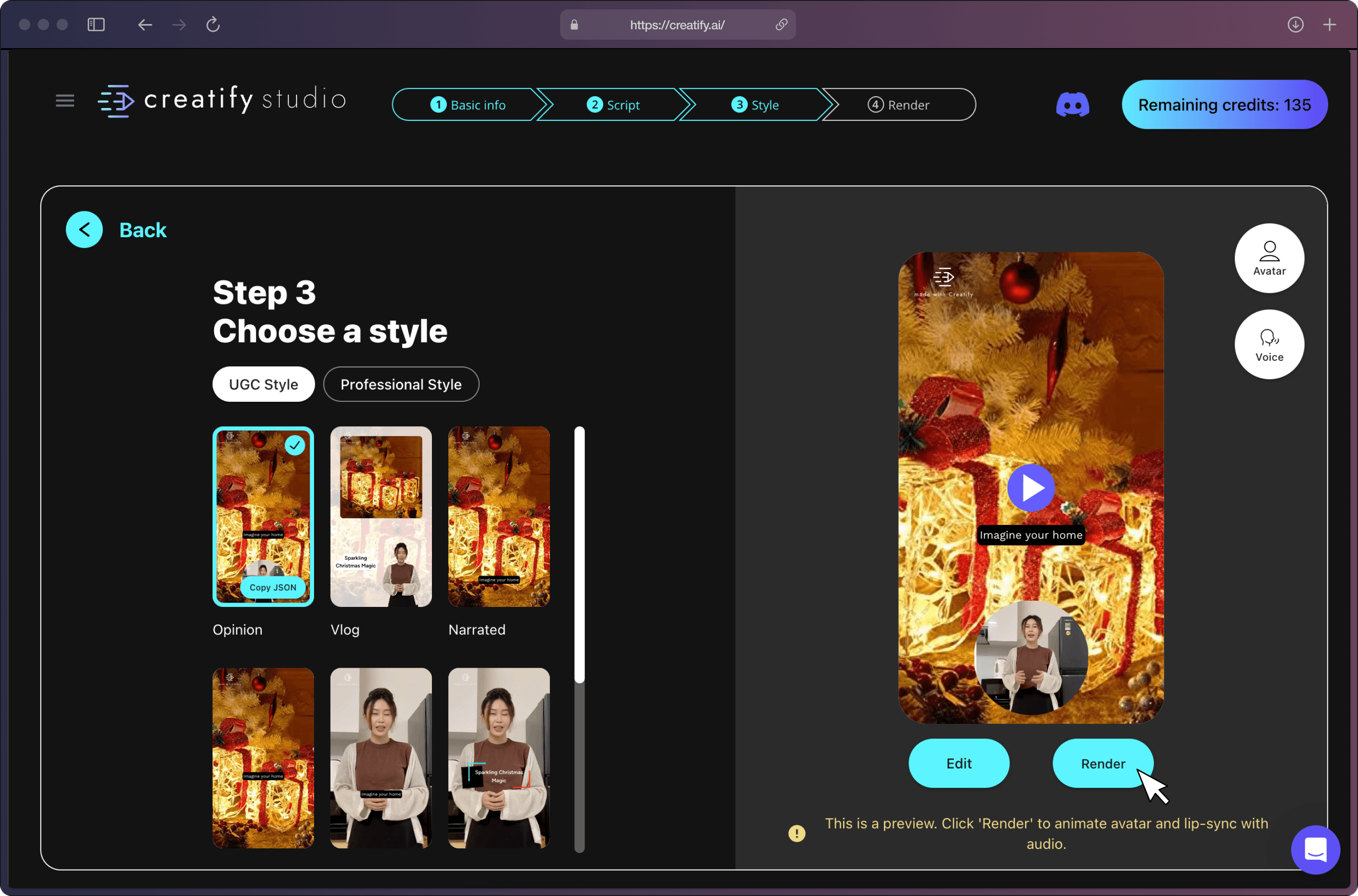
広告をダウンロードして、マーケティングキャンペーンにシームレスに統合しましょう。より多様性を望んでいますか?簡単に編集し、再レンダリングし、効果的なテストのためのバリエーションを作成できます。
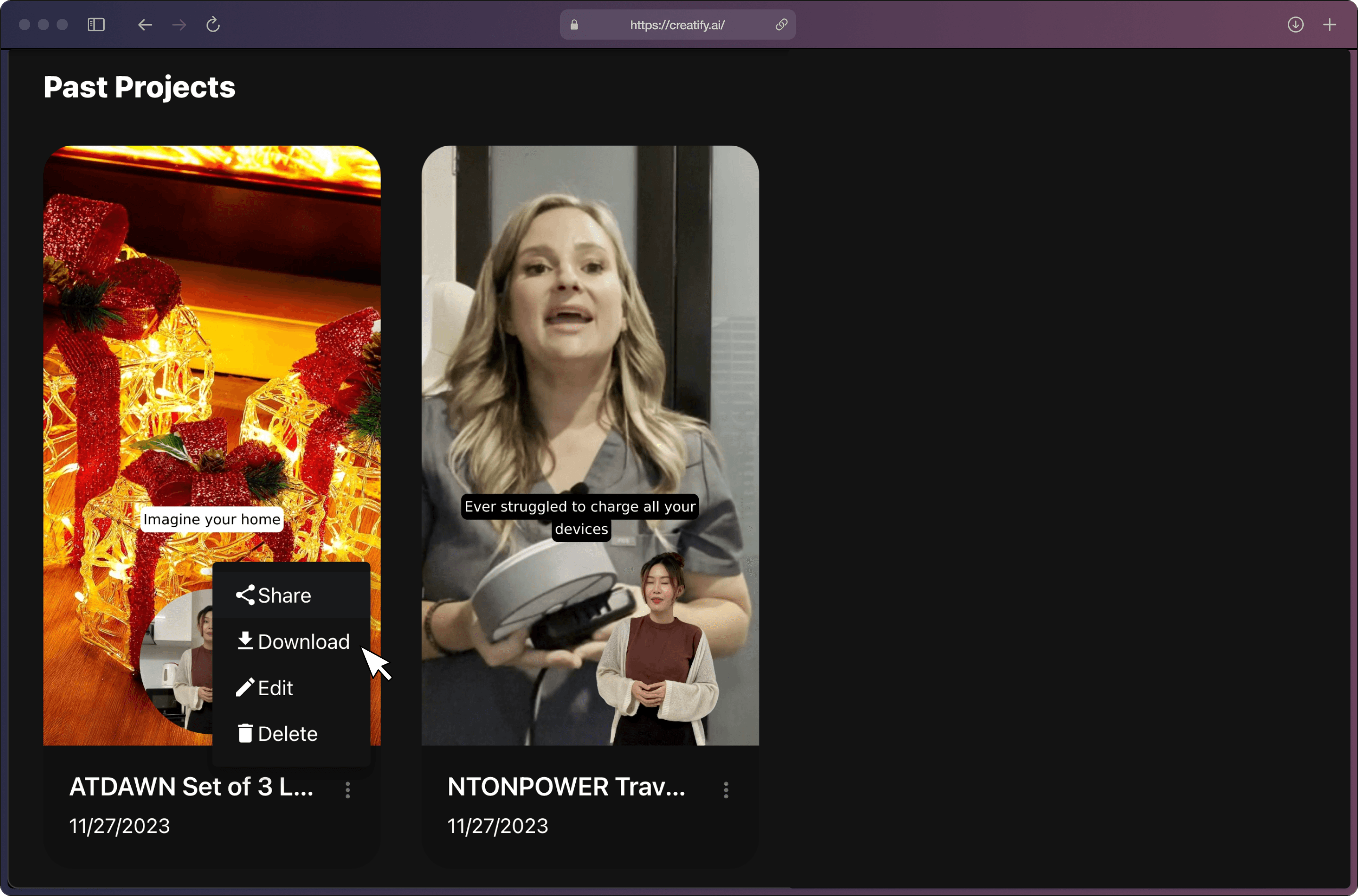
初めてのAIGC広告を作成する準備はできましたか?今すぐ無料で始めましょう。
最新のブログへようこそ。ここでは、AIツールを使った短いビデオ広告の作成方法をご紹介します。このわかりやすいチュートリアルでは、製品URLを使用するところから、最終ビデオ広告の微調整とレンダリングまでを解説します。シンプルかつ効率的に設計されたこのガイドは、どのレベルのマーケティング担当者にも最適です。
このフォーマットがお好きな方は、ぜひ私たちの短いビデオチュートリアルをご覧ください。
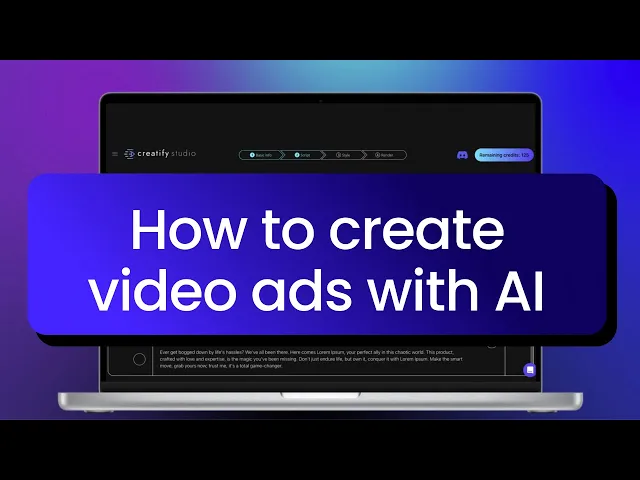
製品に完璧に合ったカスタムビデオを作成するための、6つの簡単なステップガイドに従ってください。👇🏻
ステップ1: 🔗 製品のURLを入力します。
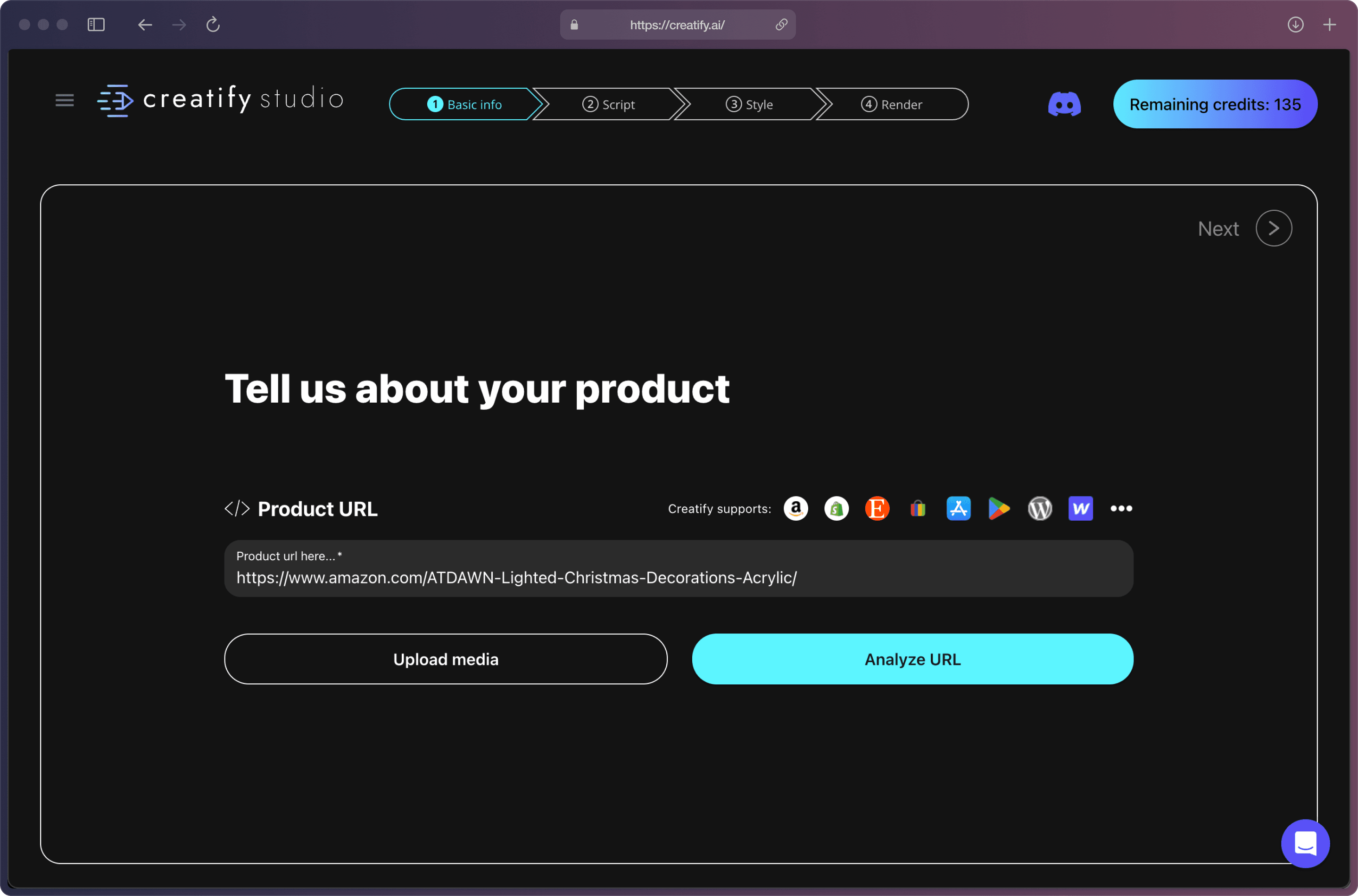
ステップ2: AIがこの画面で製品データをすべて取得しました。製品名と事前に書かれた説明を確認して、正確であることを確認してください。欠けているものがあれば修正したり追加してください。
追加のビジュアルアセット(動画や画像など)を手動でアップロードすることも可能ですが、これは完全にオプションです。
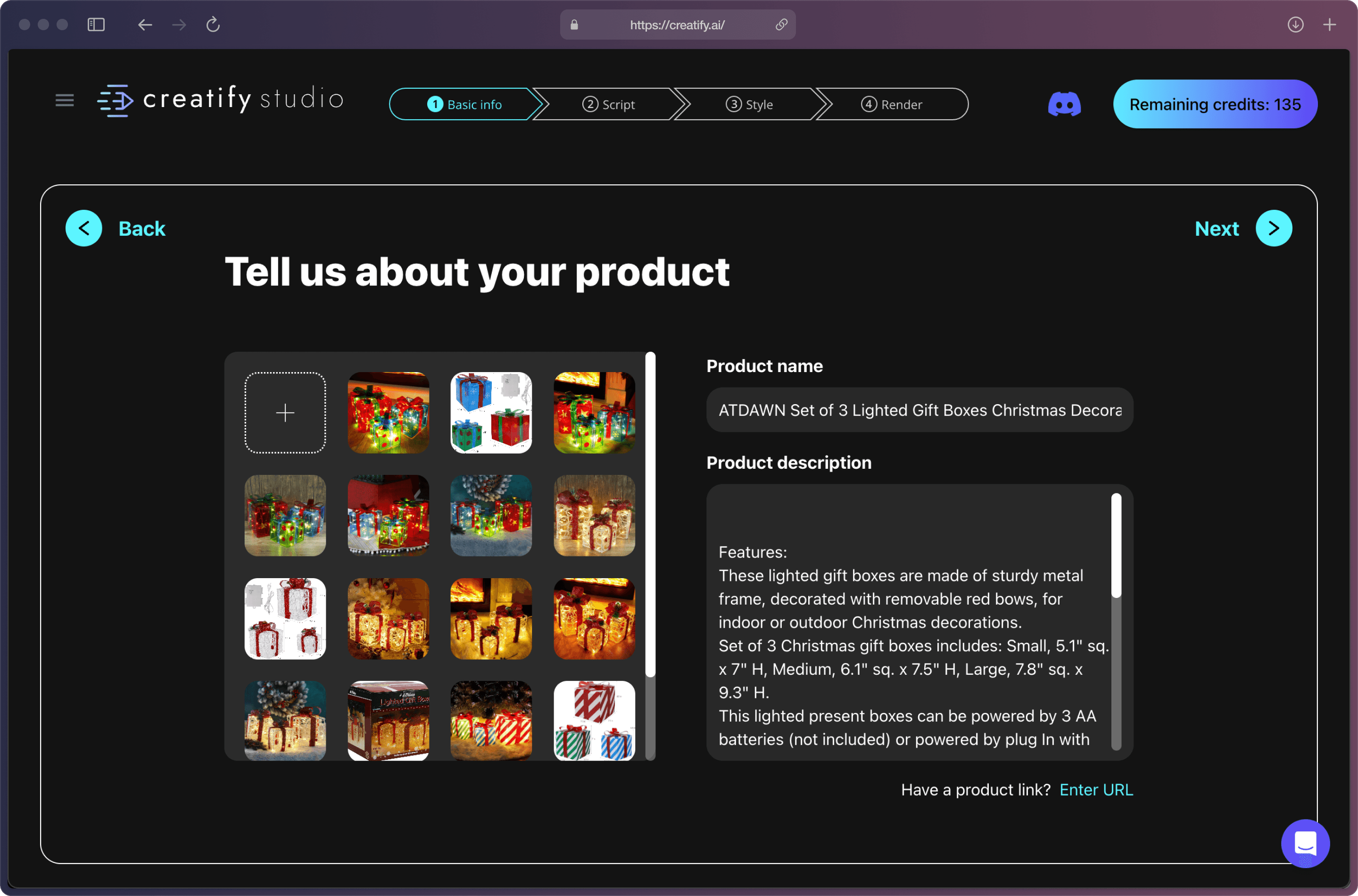
ステップ3: ビデオのアスペクト比、長さ、言語を選択します。現在、Creatifyは12か国語をサポートしています。
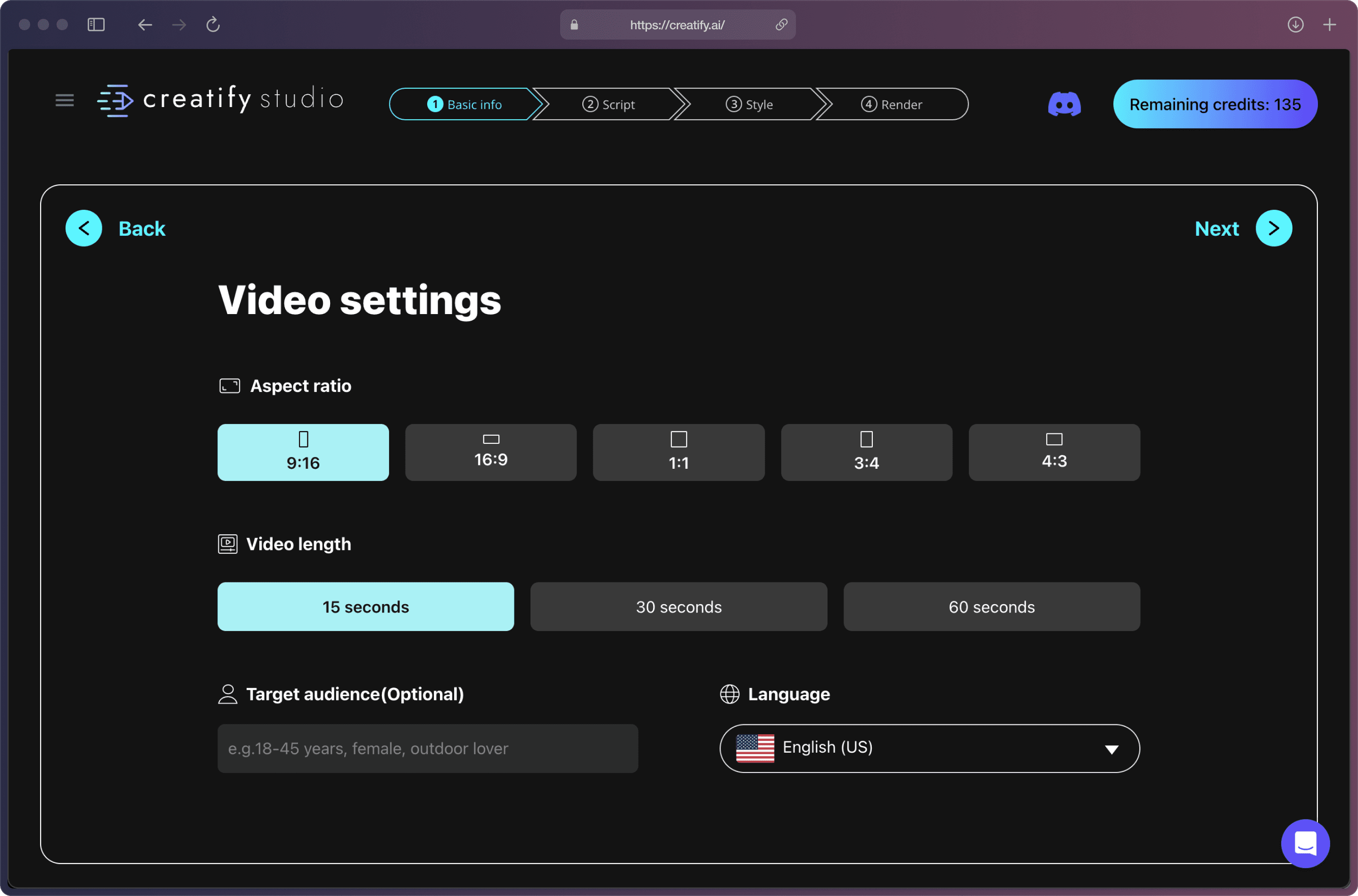
ステップ4: 製品に最適なスクリプトを選択し、必要に応じてテキストをカスタマイズしてください。さらに、AIにもっとスクリプトを生成させて、絶対にぴったりのものを見つけるまで続けることができます。
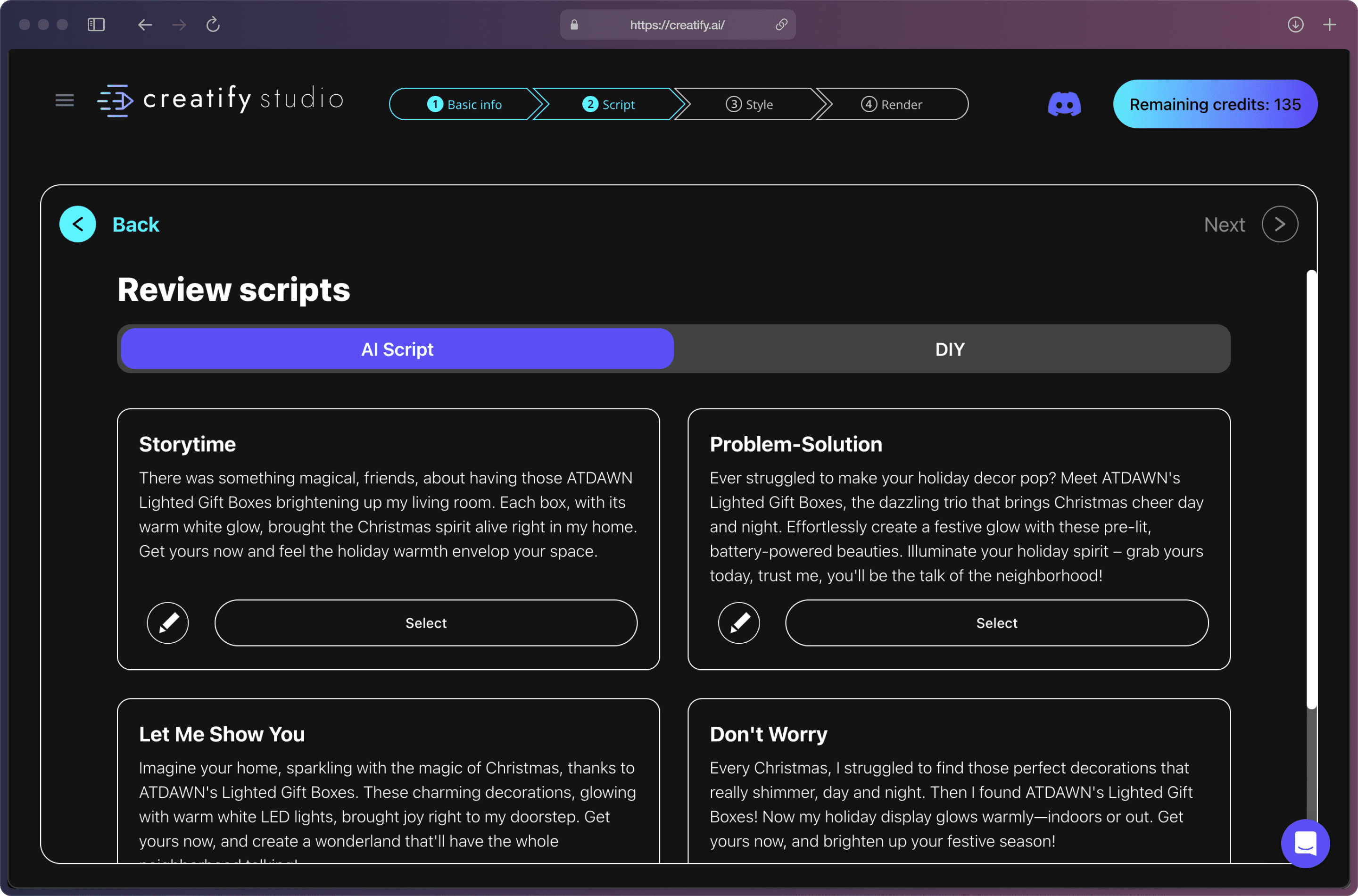
または「DIY」機能を使用して独自のスクリプトを挿入することも可能です。✍🏻
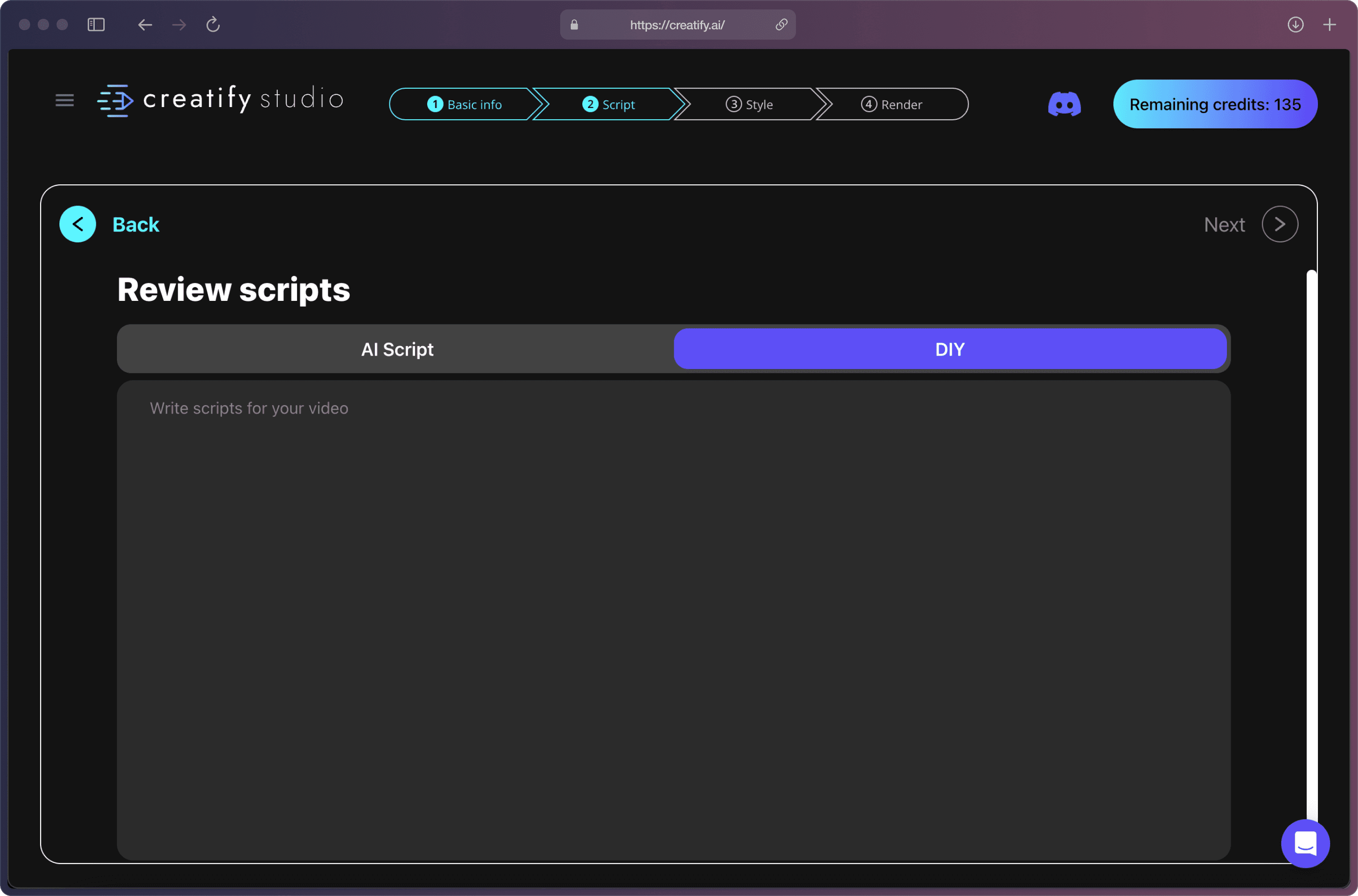
ステップ5: ブランドに合わせてスタイル、アバター、ボイスを選択します。🌟
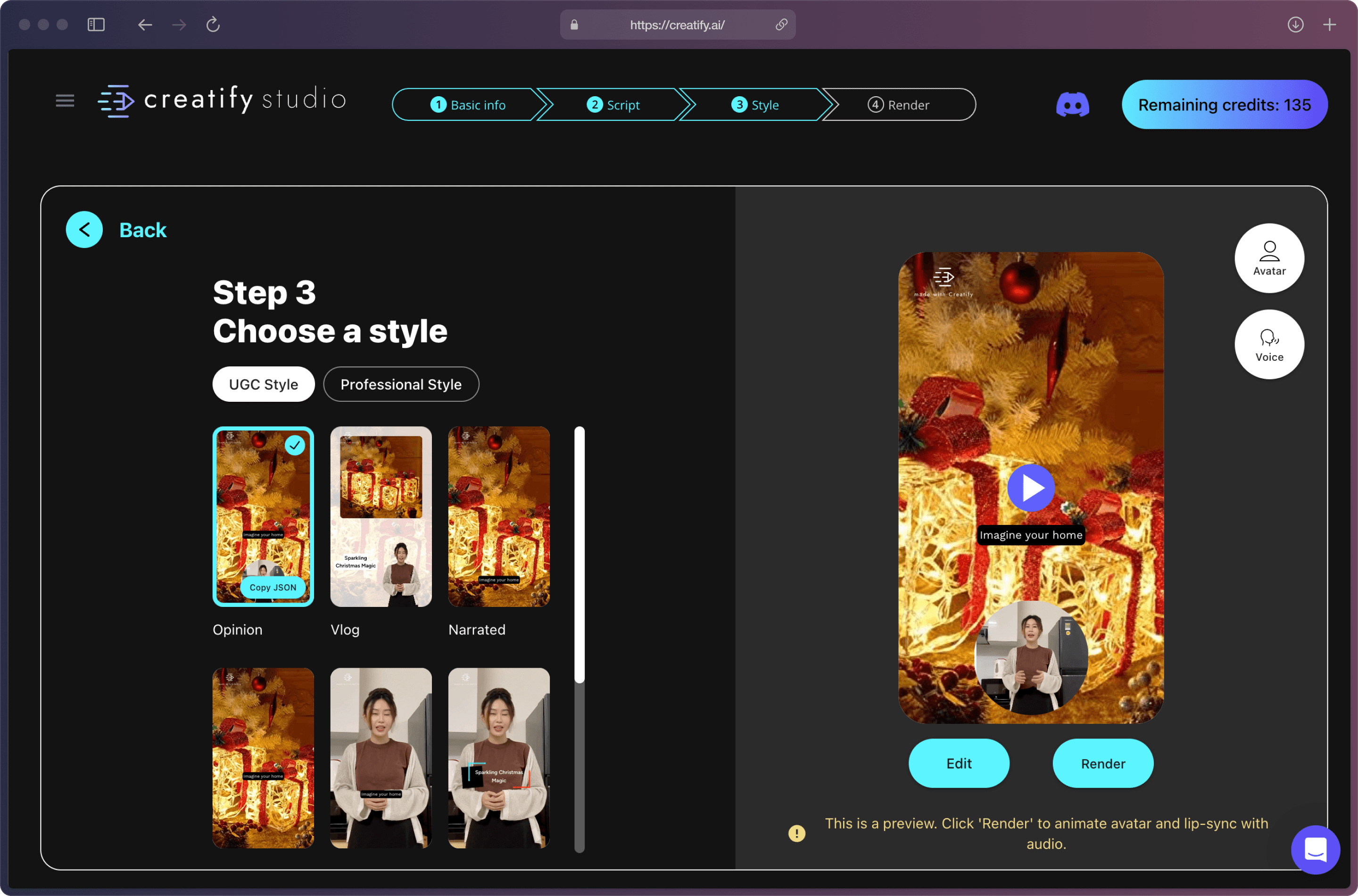
微調整を行いたい場合は、「エディター」機能を自由に使用できますが、これは完全にオプションです。
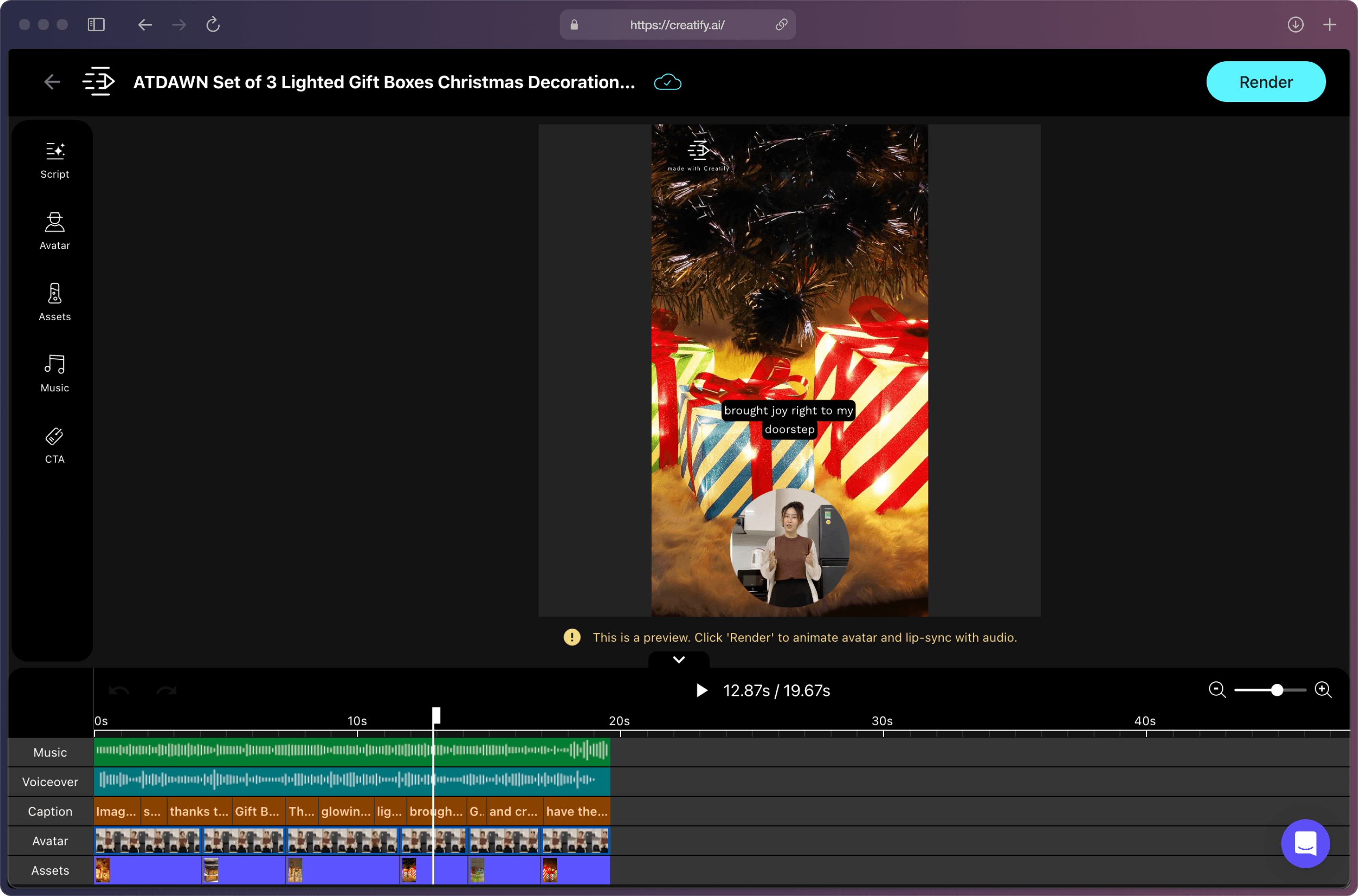
ステップ6: 広告プレビューで満足したら、「レンダー」を押すだけで完了です! 🎉
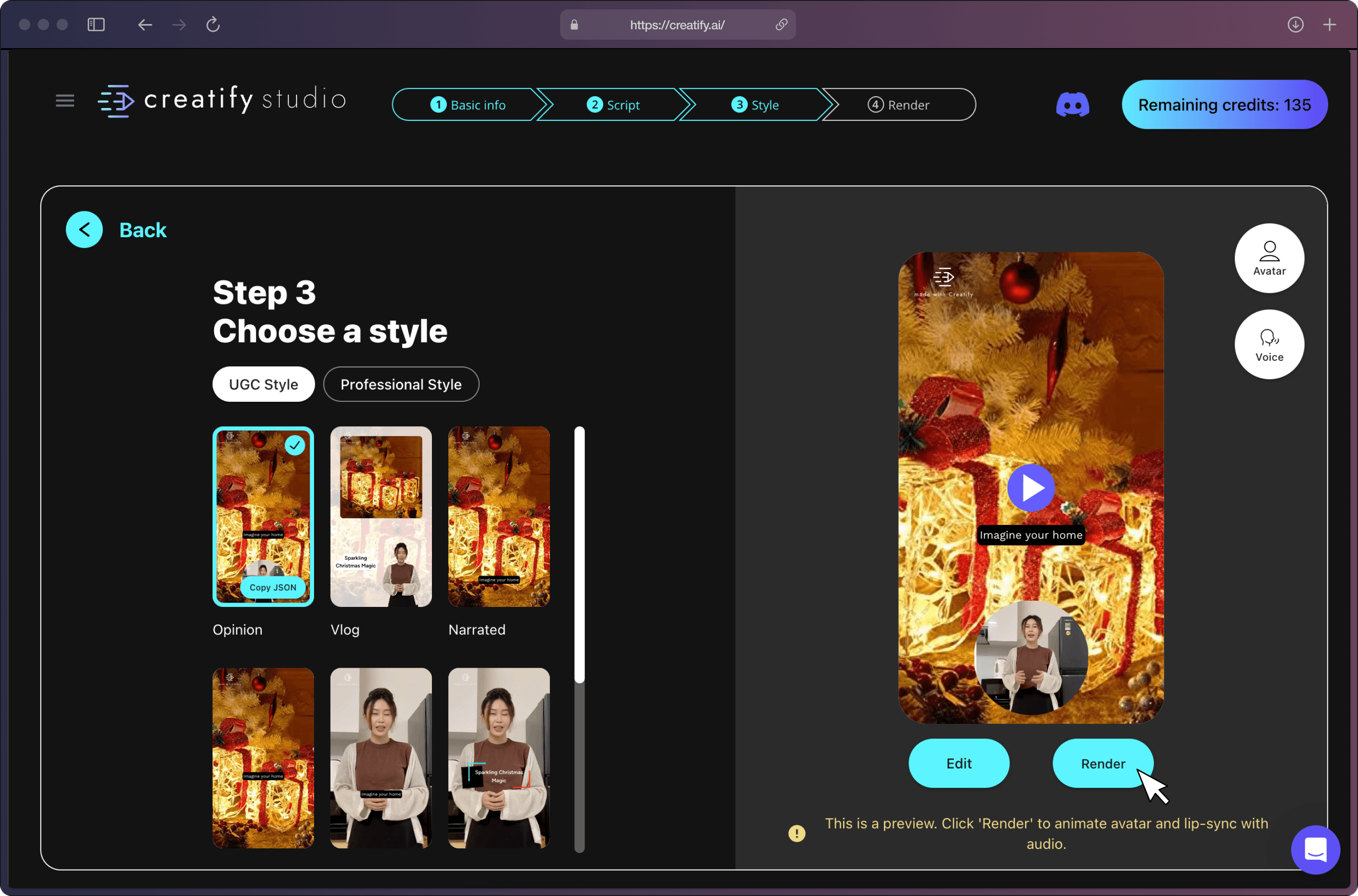
広告をダウンロードして、マーケティングキャンペーンにシームレスに統合しましょう。より多様性を望んでいますか?簡単に編集し、再レンダリングし、効果的なテストのためのバリエーションを作成できます。
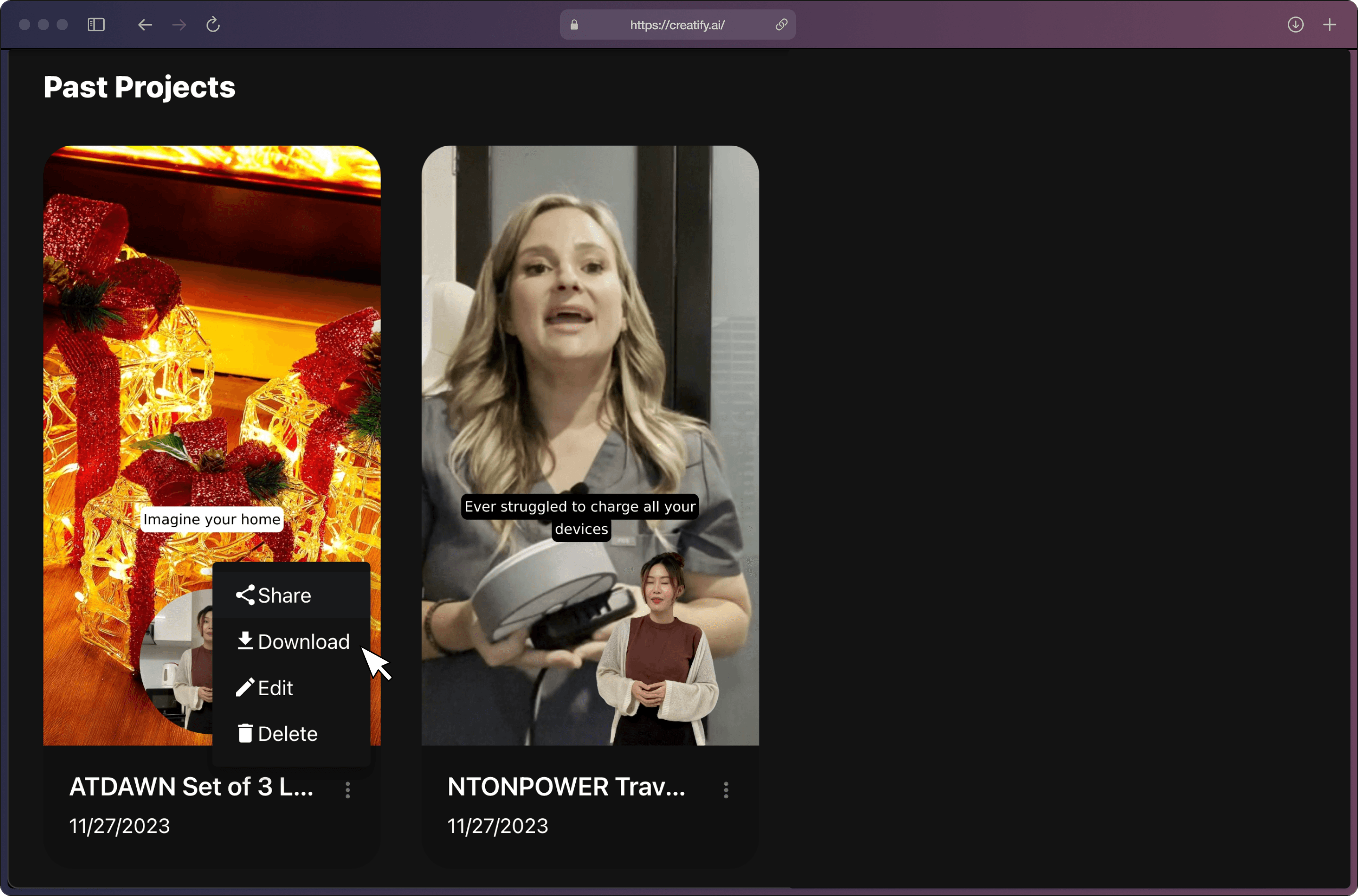
初めてのAIGC広告を作成する準備はできましたか?今すぐ無料で始めましょう。















